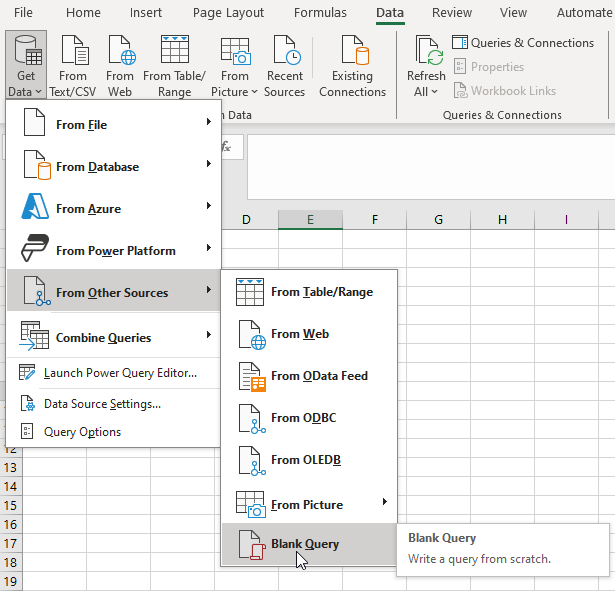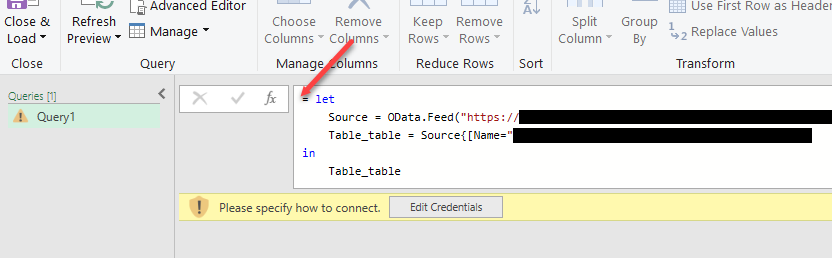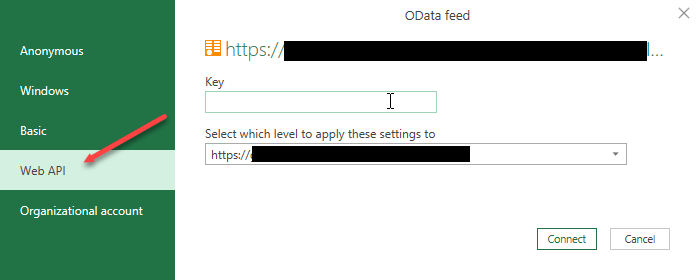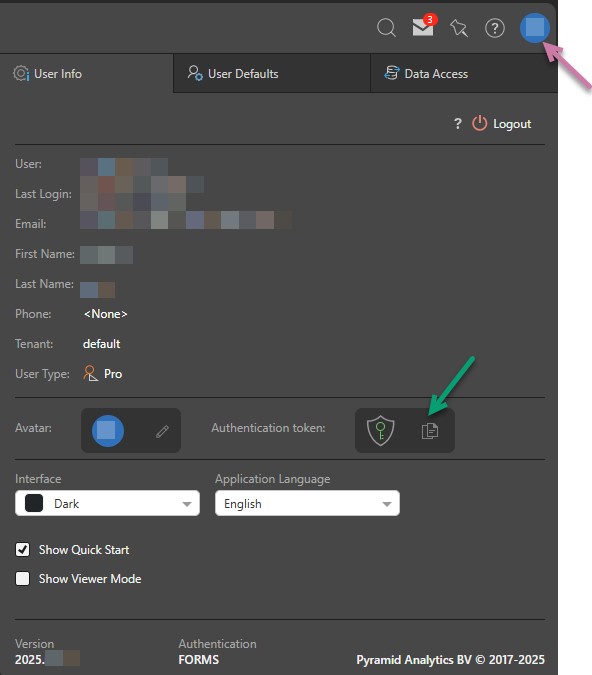Open Data Protocol (OData) is an open protocol that enables the creation and consumption of URL links. You can use OData links to execute Pyramid queries and download the results from other applications, such as Excel. This provides access to up to date and accurate data through the Pyramid platform and extends the data and content governance and "one source of truth" to other applications.
Get the OData Options
Basic users can copy one of the OData URL or OData Snippet options for any content in a live presentation; they can then use the copied option in any other OData compliant tools as described below.
- Right-click the visual and select Content Details > OData > [OData Option] from the context menu. For more information about the available OData options, see below.
Note: If you are not displaying the new Context Menu, this link might not be under Content Details.
The link is copied to your clipboard and can be opened in other applications. Note that no notification is displayed to indicate that the link has been copied.
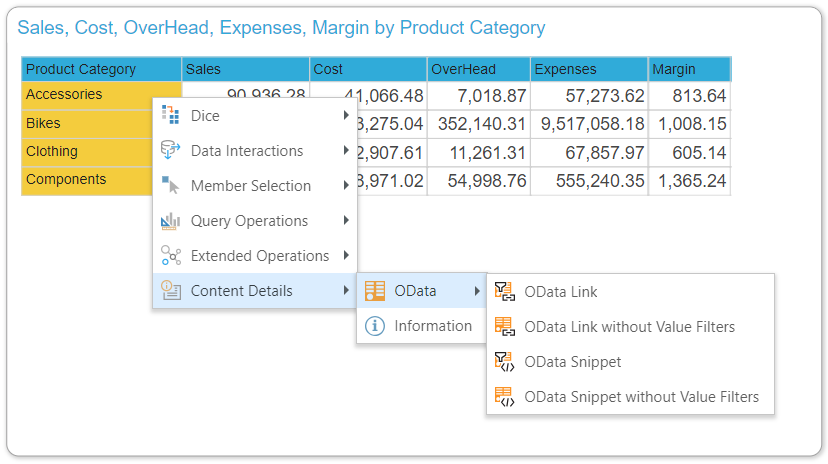
Tip: If you have access to the Content Manager, you can also copy the OData Links or Snippets from the Tab Menus and Metadata Panel. For more information, see OData Feed for Pros.
OData Options
- OData Link: copy the OData URL link for the item. The OData link enables connectivity with datasources like Excel using Windows or Basic authentication.
- OData Link without Filters: copy the OData URL link for the item, excluding filters.
- OData Snippet: copy the OData snippet for the item. Note: The snippet enables connectivity with datasources like Excel or Power BI using Web Token authentication.
- OData Snippet without Filters: copy the OData snippet for the item, excluding filters.
Warning: If you select to copy the link or snippet without filters, the returned data will not be limited by the Query Limits. Use at your own risk.
Using OData in Excel
To use Pyramid data inside another tool, like Excel, you need to have copied one of the OData Link options before you begin this process. This copies the special URL to your clipboard.
- Switch to Excel and open a new worksheet.
- From the Data tab, choose Get Data > From OData Feed (orange arrow below):
- In the pop-up dialog, paste the URL into the box (
Ctrl+V) and click OK. - You will be prompted to supply your user credentials to login to Pyramid and access the data source. Pyramid supports Windows and Basic Authentication. Enter your credentials and click Connect.
- You will then be prompted with a preview of the result set. Click Load to import the data.
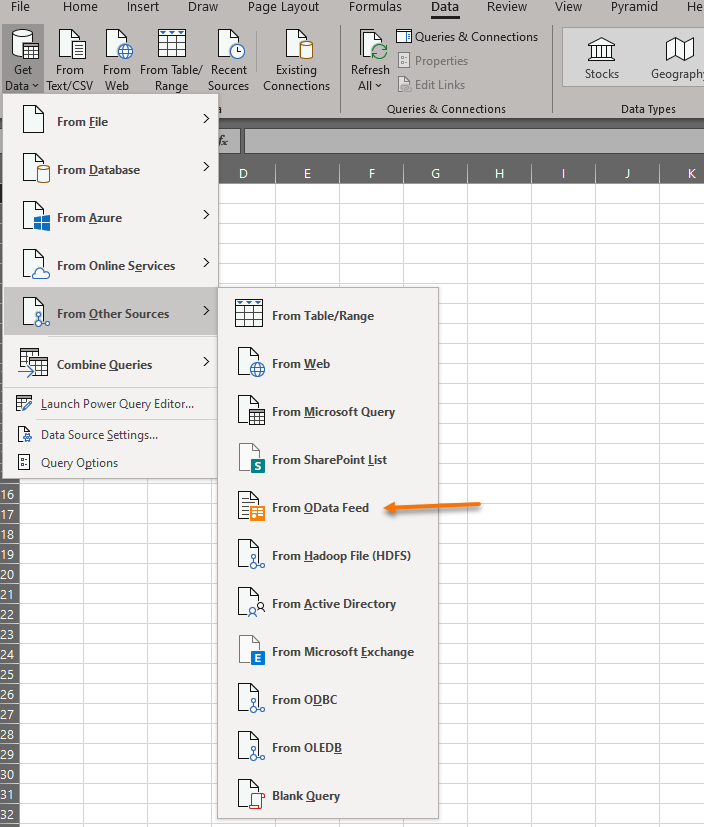
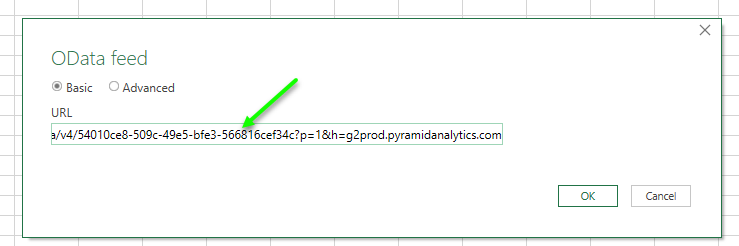
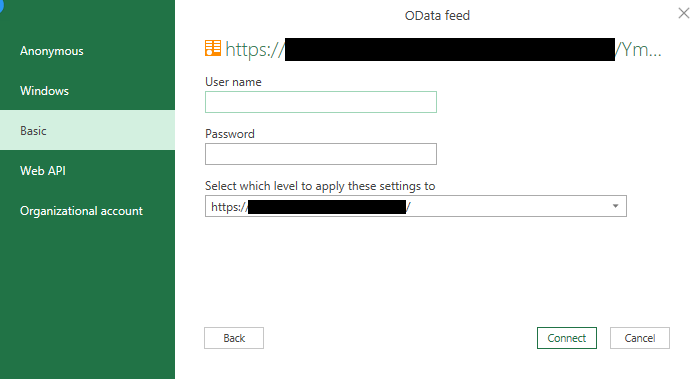
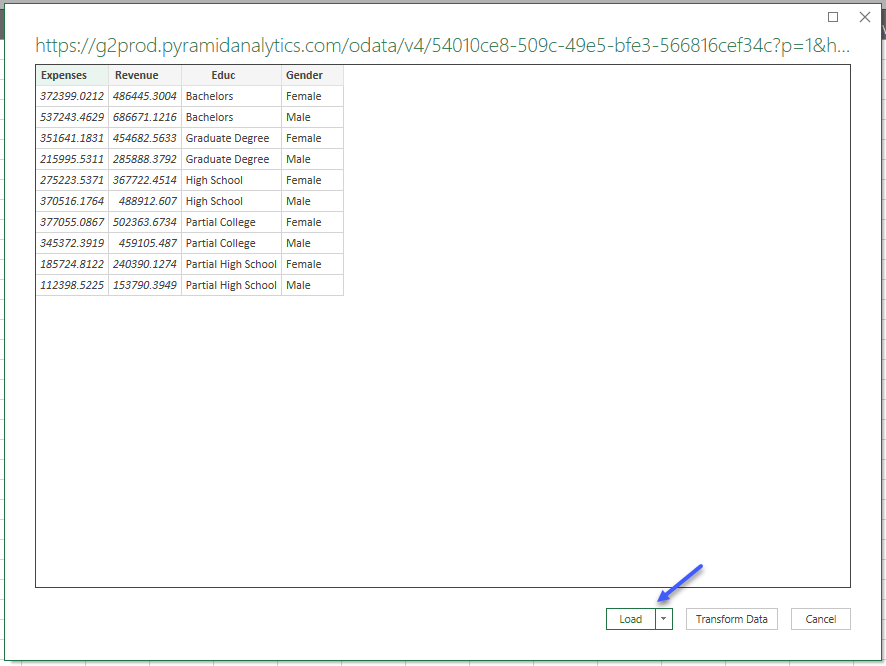
Once imported, use the data as needed. You can typically right-click on the table to Refresh the data or use the Refresh button in the ribbon at any time. This "re-pulls" updated results from Pyramid:
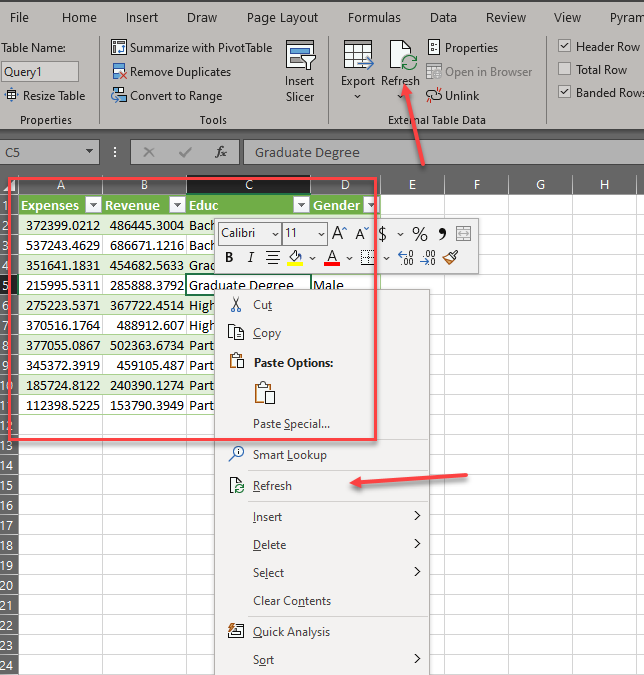
If you want to use Pyramid data inside another tool but need to connect using web token authentication, you need to have copied one of the OData Snippet options before you begin this process. This copies the special snippet to your clipboard for use in Excel.
- Switch to Excel and open a new worksheet.
- Go to the Data tab, choose Get Data > From Other Sources > Blank Query.
- Paste your snippet URL into the text box (red arrow):
- Click Edit Credentials and, in the dialog that opens, select Web API (red arrow).
- Copy the appropriate Authentication key from Pyramid to your clipboard:
- If you want to authenticate as the user that is currently logged in to Pyramid, go to the User Info page (purple arrow below) and click the Copy icon alongside the Authentication token (green arrow).
- If you are an administrator, you can authenticate as a different user through the Admin Console. For details, see Get Authentication Token.
- Go back to the OData feed dialog in Excel and paste the Authentication key into the Key field. Click Connect.
- A preview of the result set opens in the Query Builder. Click Close & Load to import the data.